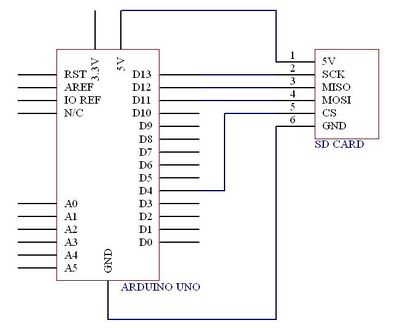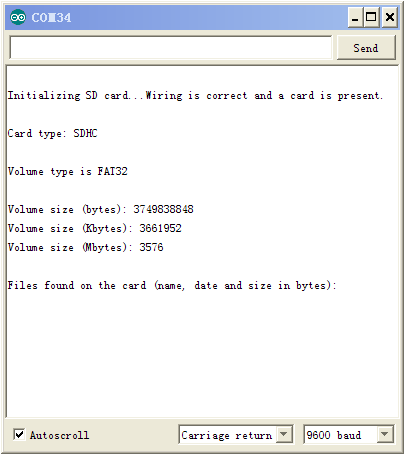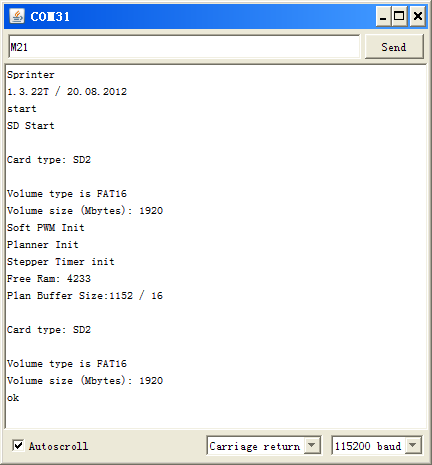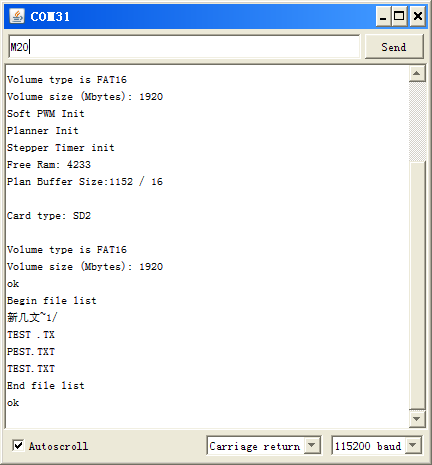SD for RAMPS: Difference between revisions
No edit summary |
|||
| (One intermediate revision by the same user not shown) | |||
| Line 1: | Line 1: | ||
== Introduction == | == Introduction == | ||
[[Image:SD for RAMPS5.jpg|500px]] | |||
[[Image:SD for RAMPS3.jpg|500px]] | [[Image:SD for RAMPS3.jpg|500px]] | ||
| Line 45: | Line 46: | ||
1. Connect your SD RAMPS like this to the RAMPS board: | 1. Connect your SD RAMPS like this to the RAMPS board: | ||
[[Image:SD for RAMPS6.jpg]] | |||
[[Image:SD for RAMPS4.jpg]] | [[Image:SD for RAMPS4.jpg]] | ||
| Line 71: | Line 73: | ||
8. Further SD commands can be found here: http://reprap.org/wiki/Gcode#Unbuffered_M_and_T_commands | 8. Further SD commands can be found here: http://reprap.org/wiki/Gcode#Unbuffered_M_and_T_commands | ||
==How to buy== | |||
Click here: http://www.geeetech.com/sd-ramps-breakout-for-ramps-p-665.html | |||
Latest revision as of 11:00, 27 May 2013
Introduction
This RAMPS add-on enables you to print from MicroSD.With RAMPS 1.3 and higher it's easily connected to the RAMPS board.You will be able to print
without being connected to your PC.
Features
- SPI mode
- Support voltage:4.5 to 5.5V
- Up to 50 MB/sec data transfer rate
- Sits directly on a RAMPS
- Also be used with other microcontrollers
Usage
Sometime you're not sure whether a card is working or not,you must test it.
Now,let's go.
Open your arduino IDE
please click Files ->Examples ->SD ->Cardinfo
Open Serial Monitor
OK,the card is working.
RAMPS 1.3 with Sprinter firmware
These steps will guide you on how to use the SD RAMPS with RAMPS 1.3 and the Sprinter firmware.
Note that you MUST install Diode D1 on the RAMPS board if you want to be able to print without being connected to your PC - see:
http://www.geeetech.com/ramps-reprap-mega-pololu-a4988-extend-shield-p-606.html
1. Connect your SD RAMPS like this to the RAMPS board:
2. Download the latest Sprinter firmware fromSprinter
Extract the firmware and open it in your Arduino IDE(00-22 ,00-23).
3. Go to the file configuration.h and change the motherboard setting:
define MOTHERBOARD 33
4. Check that SD Card support is enabled:
define SDSUPPORT 1
5. Compile and upload the firmware.
6. Open the Serial Monitor from the Arduino IDE. Make sure the left select list reads newline. Enter the GCode M21 (init SD Card). It should return ok.
7. Enter the GCode M20 (list files). It should return the contents of the SD card.
8. Further SD commands can be found here: http://reprap.org/wiki/Gcode#Unbuffered_M_and_T_commands
How to buy
Click here: http://www.geeetech.com/sd-ramps-breakout-for-ramps-p-665.html